1. Introduction
1.1. Overall functioning
The Splio Loyalty extension for Magento 2 brings your Splio loyalty program directly into the checkout flow of your Magento 2 / Adobe Commerce storefronts, delivering the same engaging experience as in your brick‑and‑mortar locations.
At checkout, logged‑in customers can select an available reward from your loyalty program and instantly apply its discount to their current cart. The discount is automatically reflected on the order, invoice, and credit memo.
Once the payment is confirmed, the selected reward is marked as burned (used) in Splio, ensuring it cannot be redeemed again.
Across the rest of the site (whether through a badge, a dedicated tab in the customer account, or a custom CMS page), you can showcase each customer’s current loyalty points and tier, encouraging repeat purchases and increasing their commitment to your brand.
1.2. Limitations
1.2.1. Adobe Commerce version compatibility
The extension is only compatible with Magento 2.4.2 version and above. It is compatible with every edition of Adobe Commerce, Cloud included.
2. Installation guide
2.1. Extension installation
Before installing the extension, it must be ensured that the Magento environment is properly configured.
Please feel free to check, among other topics:
- the cron tasks configuration, required for the proper functioning of the extension.
- the user rights configuration, required for the proper installation of the extension.
2.1.1. Through composer
💡 You can follow the procedure written here: https://experienceleague.adobe.com/docs/commerce-operations/installation-guide/tutorials/extensions.html?lang=en
- Place an order for the extension through the Magento marketplace.
- Make sure that the repo.magento.com repository exists in your composer.json file:
"repositories": [ { "type": "composer", "url": "https://repo.magento.com/" } ] - Update your Magento composer.json with the following lines in require and repositories sections:
"require": { "home-made-io/splio-sync-m2": "^2.3.3" "home-made-io/splio-loyalty": "^2.0.0" } - Enter your authentication keys. Your public key is your username; your private key is your password.
- Wait for Composer to finish updating your project dependencies and make sure that there aren’t any errors:
Updating dependencies (including require-dev) Package operations: 2 install, 0 updates, 0 removals - Installing home-made-io/splio-sync-m2 (2.3.3): Downloading (100%) - Installing home-made-io/splio-loyalty (2.0.0): Downloading (100%) Writing lock file Generating autoload files - To verify that the extension installed properly, run the following command:
$ bin/magento module:status HMio_SplioSync HMio_SplioLoyalty - Enable the extension and clear static view files
$ bin/magento module:enable HMio_SplioSync HMio_SplioLoyalty --clear-static-contentYou should see the following output:
The following modules have been enabled: - HMio_SplioSync - HMio_SplioLoyalty To make sure that the enabled modules are properly registered, run 'setup:upgrade'. Cache cleared successfully. Generated classes cleared successfully. Please run the 'setup:di:compile' command to generate classes. Generated static view files cleared successfully. - Register the extension:
$ bin/magento module:status HMio_SplioSync HMio_SplioLoyalty - Recompile your project: In Production mode, you may receive a message to “Please rerun Magento compile command”. The application does not prompt you to run the compile command in Developer mode.
$ bin/magento setup:di:compile - Verify that the extension is enabled:
$ bin/magento module:status HMio_SplioSync HMio_SplioLoyaltyYou should see output verifying that the extension is no longer disabled:
Module is enabled - Clean the cache:
$ bin/magento cache:clean - Disable maintenance mode:
$ bin/magento maintenance:disable
2.2. Extension uninstallation
Open a terminal and run the following commands in your Magento directory:
$ composer remove home-made-io/splio-loyalty
$ bin/magento setup:upgrade
$ bin/magento setup:di:compile
$ bin/magento setup:static-content:deploy
$ bin/magento cache:clean
3. User guide
3.1. Extension configuration
You’ll have to define the code of the Splio universe in which you have created your loyalty program, your rewards, or your Loyalty Web Kit configuration.
The Splio universe code is the third parameter to fill in the connection login in Splio admin:
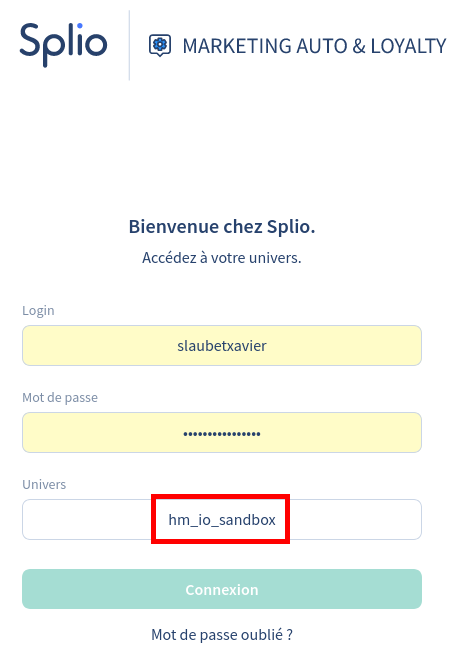
⚠️ Warning: The Splio universe code filled must be the code of the universe in which you have defined your API key.
Enter this value in Splio Sync > API > Splio universe code configuration field.
3.1.1. Rewards synchronization activation
Go the menu Stores > Configuration > Splio Sync > Loyalty and rewards to enable the synchronization of your loyalty program rewards.
3.1.2. Reward total discount display order
You can change the sort order of the rewards-related discount total in quotes and orders totals by changing the matching configuration value in Stores > Configuration > Sales > Sales > Checkout Totals Sort Order.
3.1.3. Loyalty Web Kit configuration
Go the the section menu Stores > Configuration > Splio Sync > Loyalty and rewards in the configuration.
You can define here the ID and the API key of the Loyalty Web Kit configuration you want to use. To find them, go to Splio interface, menu Loyalty > Loyalty Web Kit, select the configuration you want to display, and copy the ID and the API key displayed in « General settings » fieldset.
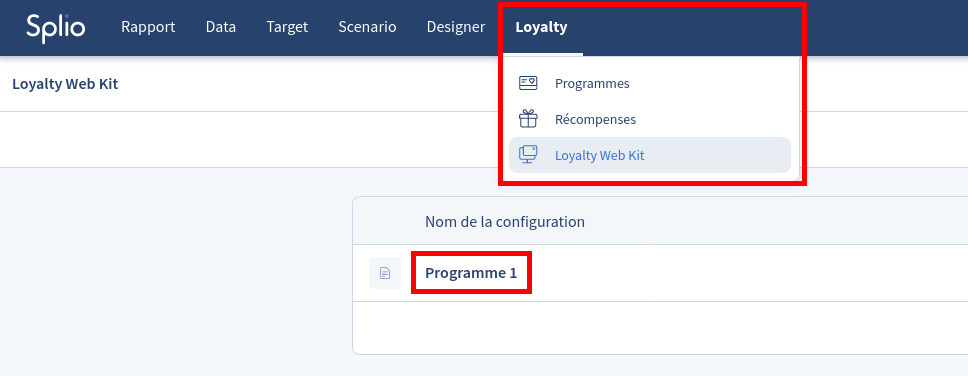
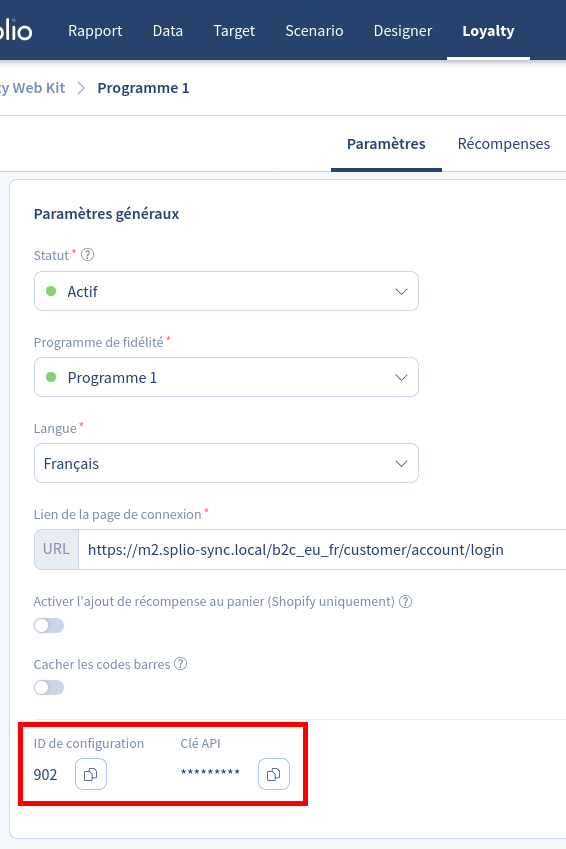
3.1.4. Display settings
You can now decide which way is displayed the Loyalty page in your stores.
The extension allows 3 display modes :
- on a specific tab in the customer account: you can choose the label to use. Feel free to translate it for each of your stores
- in a dedicated page to add in your footer for example: you can define the URL and the title of the page
- as a badge: at the bottom left or bottom right of every page of your stores, except the two pages listed just above
3.1.5. Custom font
The Splio Loyalty Web Kit allows you to choose a font in the Google Fonts pool to use for your loyalty program page.
But you may use your own font already on your website, and you want to use it also in the loyalty program page. To do so, add the following CSS rule in your CSS file:
.splio-display { font-family: 'Faune','Helvetica Neue',Helvetica,Arial,sans-serif; }
3.2. Rewards synchronization
cThe main feature of the extension is to allow your customers to redeem the rewards earned from their purchases, whether in your brick-and-mortar stores or on your ecommerce website.
To achieve this, a new block is displayed in the Adobe Commerce checkout, listing all rewards available to the customer. When the order is processed (i.e., payment is confirmed), a request is sent to the Splio API to mark the reward as used (burned), ensuring it cannot be redeemed again.
3.2.1. Rewards types
Currently, the extension supports three types of rewards: fixed amount, percentage discount (both native to Splio Loyalty), and free shipping discount.
For the first two types — fixed amount and percentage discount — the extension calculates the value set in your reward configuration in Splio and applies it to the grand total of the current cart.
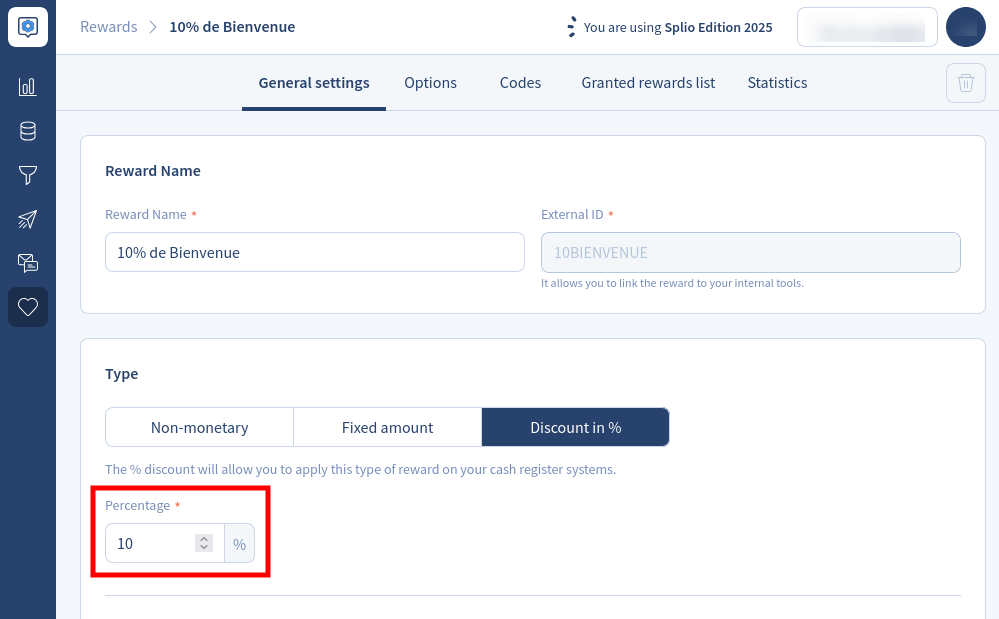
To configure a free shipping discount, you must add a custom field to your reward named m2_free_shipping, with the value 1.
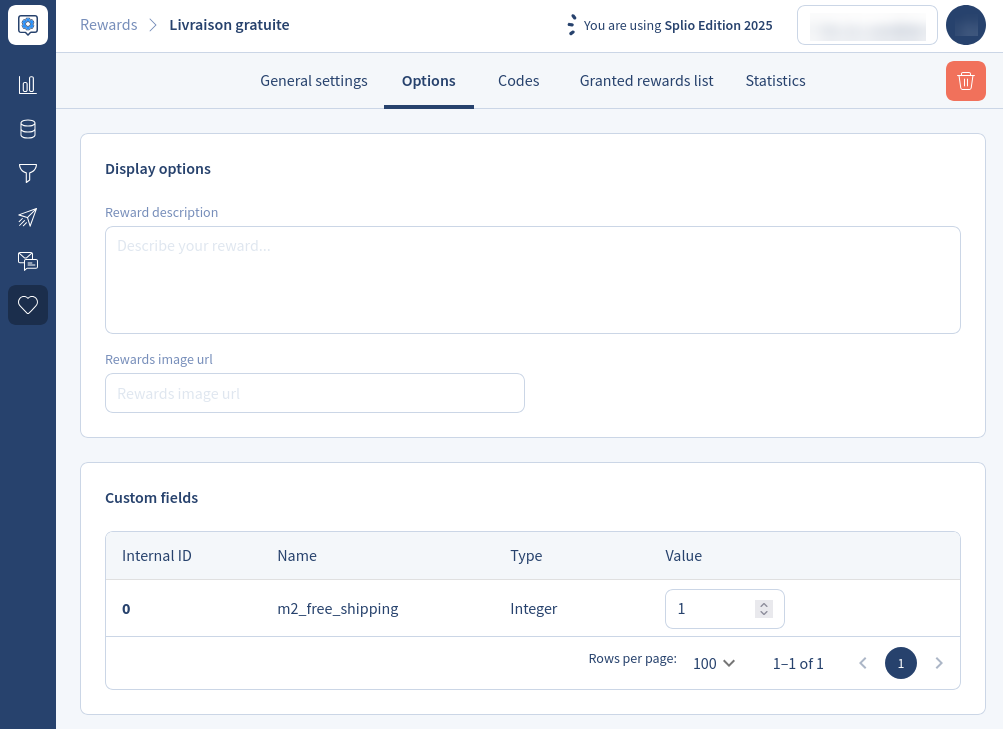
4. Frequently Asked Questions
4.1. Are shipping fees included in the loyalty points calculation?
Out of the box, the extension does not include shipping fees in the orders totals (synced with the Splio Sync extension, you can find the related documentation here). And as Splio uses the total amount to increase the count of loyalty points of your customers, it means that shipping fees are excluded by default.
But you can choose to include them by changing the value of the configuration field Exclude shipping fees from orders / quotes totals in the menu Stores > Configuration > Splio Sync > Orders.